- Log in to mail.willowtec.com with your email address
- Click on Auto Response
- Add your vacation message to the Body field
- Click Coming Back
How To Set Up Your iPhone to Receive Email
Follow these steps to configure your iPhone to receive email
>Settings
> Mail, Contacts, Calendars
>Add Account >Other
>Add Mail Account
>Name (your name)
>Email (the email address you will use to receive email)
>Password (the password associated with this email address)
>Description (choose a name to remember this account by)
>Next
>IMAP (works with email on the server)
>POP (downloads email to the phone)
(for both incoming and outgoing servers below)
>Host Name – is mail.willowtec.com
>User Name (your email address)
>Password: (the password associated with this email address)
>Next
>Cannot Connect Using SSL. Try without? – answer is Yes
(our servers require authenticated SMTP without SSL)
If you have another computer that downloads email and removes it from the server you will want to change the settings so that it will leave a copy of email on the server for 5-14 days. POP downloads email to the phone which is what most computers using Outlook or Thunderbird do by default. Leaving a copy on the server for a while gives the phone a chance to see the email before it is removed by the computer – typically 5 days is ample. IMAP works with copies of what is on the server so 14 days is typically more appropriate than a shallow 5 day view of your email.
What are QR Codes?
 What are those crooked little black and white squares we’re seeing on store windows, magazines, packages…just about everywhere we look?
What are those crooked little black and white squares we’re seeing on store windows, magazines, packages…just about everywhere we look?
They’re called QR codes – QR standing for “quick response”.
They require a QR reader on a smartphone to decipher and typically lead to a page on the web with valuable information about a product, service or even an event.
As a means of mobile marketing, QR codes represent an opportunity for businesses to directly promote to their target audience. According to a comScore survey 6.2% of smartphone users scan QR codes. This may sound like an insignificant number but keep in mind many businesses find Twitter has increased their business and Twitter touts only a 13% share of people using the web.
The demographic of those scanning a QR code with their smartphone is typically be male, between the ages of 25 to 34 and an upper income bracket.
[Read the comSource report]
Could your business take advantage of a QR code?
Here are five tips to consider:
1. Offer something of value
Don’t use a QR code to send users to your website’s homepage. Create a landing page specifically for that QR code and offer something unique that isn’t available on your site
- a video
- a contest
- a free report
Customize the offering for your market. If stay-at-home moms are your target, a fun contest might work. A free report would appeal to business executives. Be creative!
2. Include a Call To Action
Don’t rely on people’s curiosity! Not everyone will automatically scan your QR code. Remember to include the benefit the user will receive.
3. Help users read the QR code
These codes are relatively new so include some directions, like where to go to download a QR reader or hints on how to successfully scan the code.
4. Get a QR code
Creating the actual QR code is simple. Google has a free QR code generator. Simply enter the URL that you want users to visit and it produces the code.
[Get the Google QR Code Generator]
5. Place the QR code everywhere
Nowadays people always have their smartphones with them so don’t limit your QR codes placement to print. Think about taking advantage of your store windows, your business cards, direct mailers, packaging, on your receipts and bills.
Now that you know what QR codes are and why you should have one, get busy and create one for your business!
Need some inspiration? Check out these clever QR Code Ideas!
How to Change Your Email Password
- Log in to mail.willowtec.com with your email address
- Click on Change Password
- Enter your current password
- Choose a new password
- Click Change Password
Grab Some Google “LOVE” With a Smartphone Optimized Site!
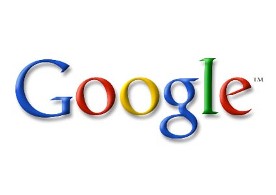 How does your website look when viewed on an iPhone, Droid or Blackberry?
How does your website look when viewed on an iPhone, Droid or Blackberry?
Google is testing a way to let users know when a website has been smartphone-optimized. They’re doing this by inserting a small icon next to these search results.
If you think people aren’t searching for you on their smartphones, take a look at this recent survey:
http://ansonalex.com/infographics/smartphone-usage-statistics-2012-infographic/
84% of smartphone owners use their mobile phones to browse the internet.
Google wants to be our search engine of choice by helping us identify smartphone-optimized sites and delivering a great user experience.
Time to say good bye to those old, awkward websites and hello to mobile friendly ones!
Don’t Daisy Chain your Online Accounts!
 Do you ever use the same password for multiple websites?
Do you ever use the same password for multiple websites?
We all do this out of necessity. Who can remember umpteen passwords right?
Using the same password for multiple websites weakens your password and makes it easier to steal.
Signing in to Gmail from a public computer or someone else’s computer can also get your password hacked!
There are dozens of horror stories out there recounting the havoc just such hacking has reeked on today’s digital life!
[Read “How Apple and Amazon Security Flaws Led to My Epic Hacking”]
Google to the rescue!
Google’s 2-Step Verification can help protect your account even if your password is stolen or cracked.
Setting up 2-Step Verification requires you to login into your Google account and request a verification code be sent to your phone. You then enter the verification code online to login into your account. There is a 30 day option which permits you to log in for 30 days without requesting a new code each time.
The premise of the 2-Step Verification is a hacker would need to know your password and have access to your phone in order to break into your account.
Here’s a great video from Google on how to turn on this great security feature:
Take the time now to be sure you’re not the next victim of hackers!
How to Remotely Access Email
Webmail is available from any browser from any computer connected to the internet. This provides the ability to send and receive email, including attachments.
We also provide authenticated smtp for laptop users.
We ask fixed desktop users to use the smtp server provided by their ISP (internet service provider) to minimize the load on our servers. Please call (919-532-7180) for help configuring authenticated smtp.
To remotely access your email on the web:
- Go to www.mail.willowtec.com
- Login in with your Username and Password
- You can read email from here
- You can send email from here